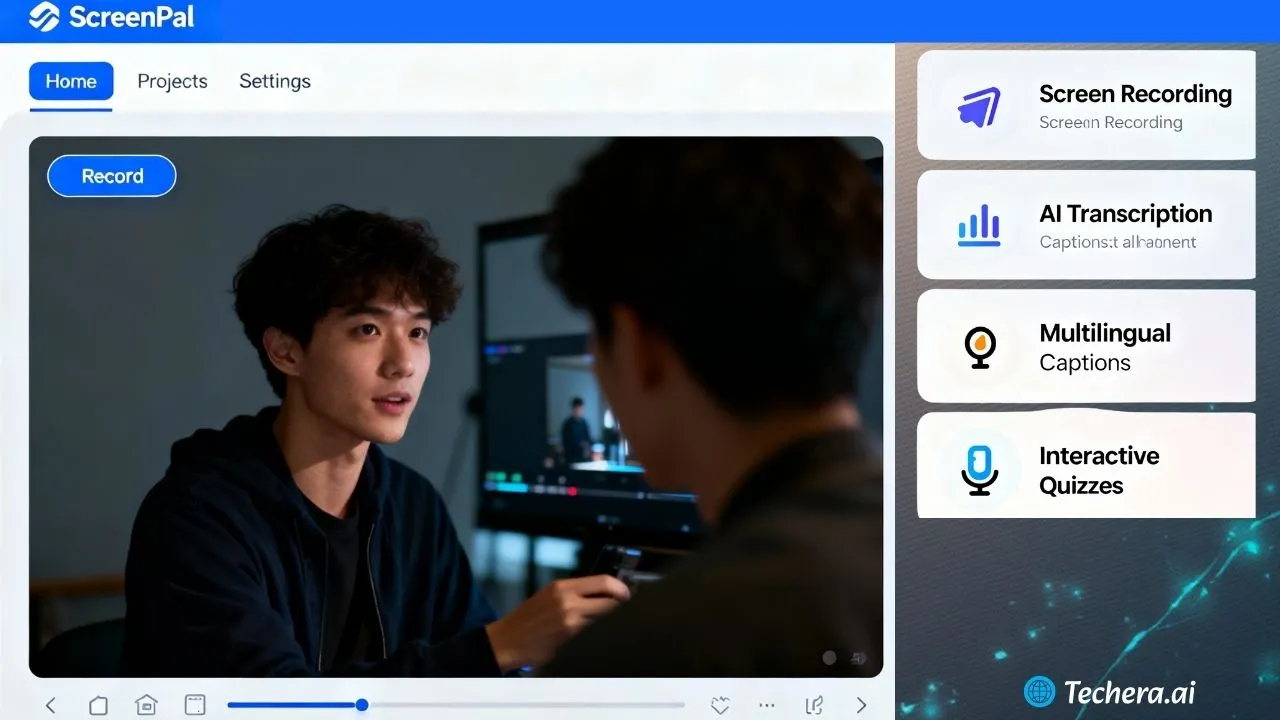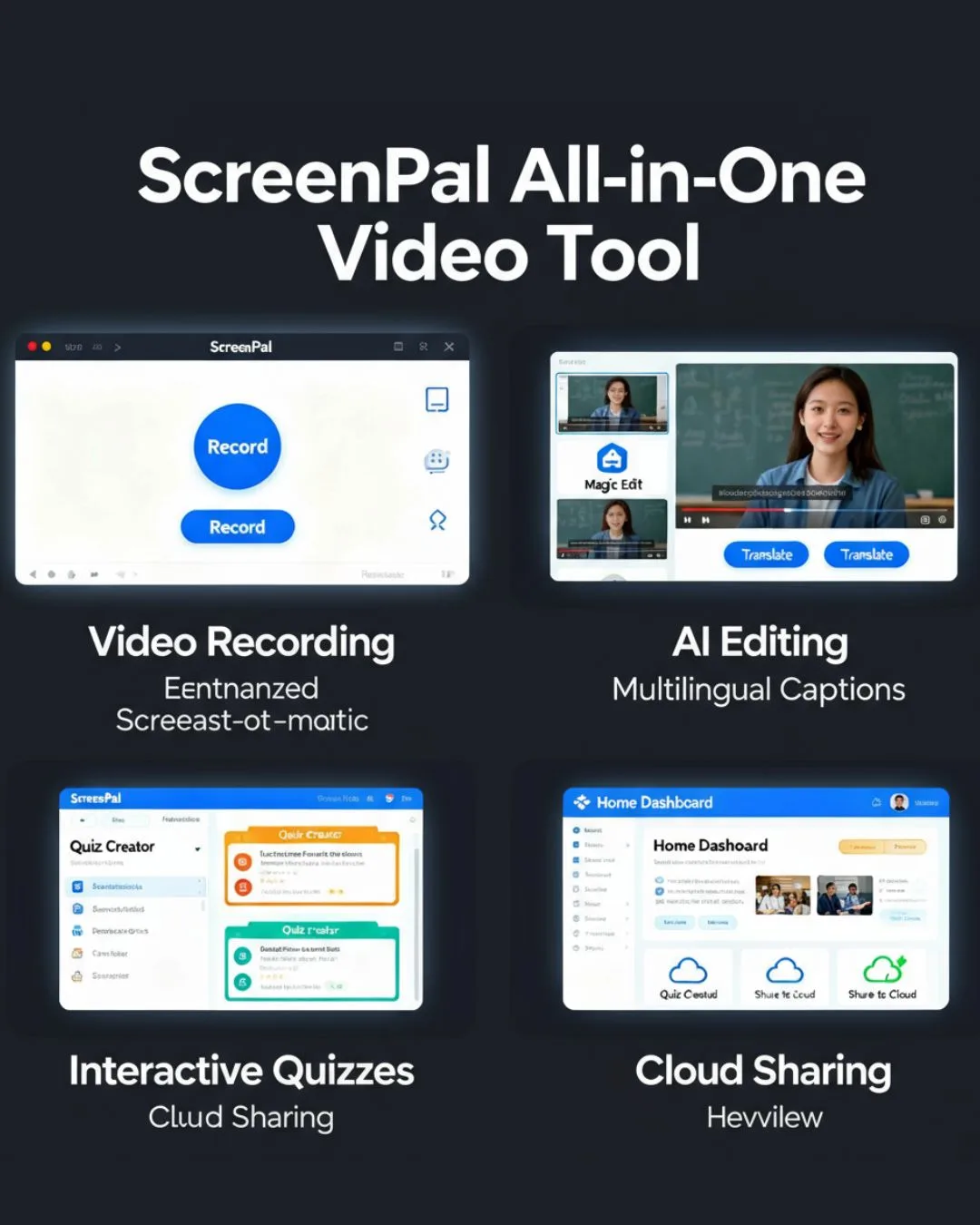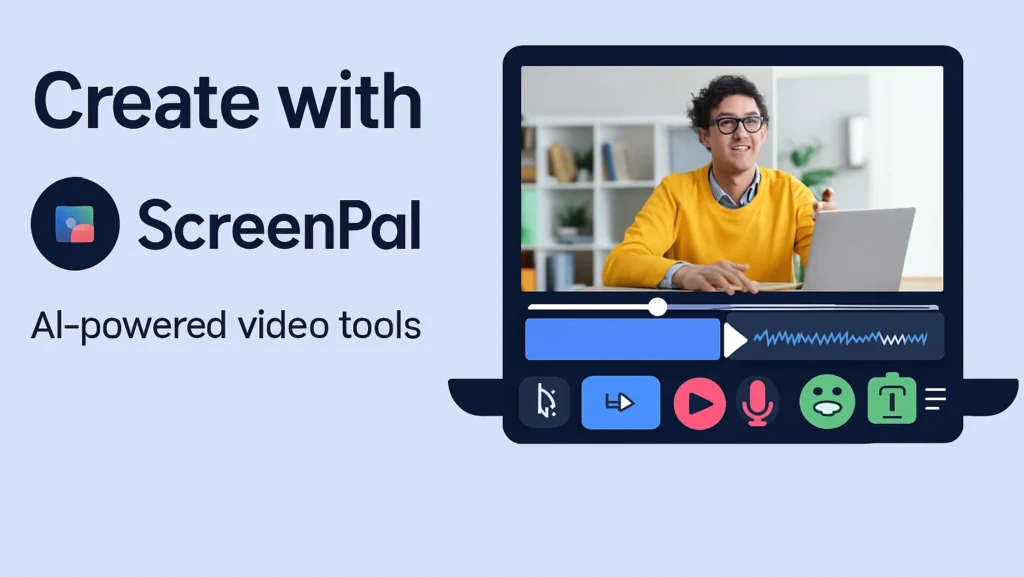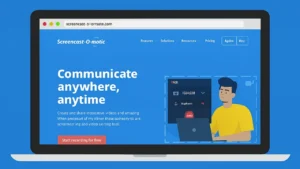
The Ultimate Guide to Using Screencast-o-matic for Screen Recording
Learn how to create high-quality screen recordings effortlessly with Screencast-o-matic in this ultimate guide. From recording tutorials to editing videos and sharing them online, this post walks you through every essential feature that makes Screencast-o-matic a must-have tool for educators, marketers, and content creators.
Table of Contents
ToggleIntroduction
Screen recording has become a must-have skill for creators, teachers, gamers, and professionals. Whether you’re creating a tutorial, recording a presentation, or sharing gameplay — you need a reliable tool. That’s where Screencast-O-Matic comes in. It’s simple, efficient, and powerful, making screen recording accessible for everyone.
Understanding Screencast-O-Matic
Screencast-O-Matic (now known as ScreenPal in some regions) is an intuitive screen recorder and video editor. It helps you capture your screen, webcam, or both in just a few clicks. Compatible with Windows, macOS, and mobile devices, it’s ideal for creating everything from YouTube videos to professional demos.
Key Features
- One-click screen recording
- Built-in video editor
- Cloud hosting and sharing
- Automatic captions
- Custom branding and watermarks
Whether you’re a teacher recording lectures or a business owner making training videos, Screencast-O-Matic simplifies
Setting Up Screencast-O-Matic
Getting started is easy.
1. Go to screencast-o-matic.com.
2. Download the desktop app for your operating system.
3. Install the app following the on-screen instructions.
4. Sign up for a free or premium account.
The setup takes less than 5 minutes, and once installed, you’re ready to record.
Work together in real-time—assign tasks, chat within the app, and track project updates seamlessly.
How to Record Your Screen
Once launched, you’ll see a clean interface. Here’s how to start:
- Select your recording area — full screen, active window, or custom region.
- Enable webcam if you want a picture-in-picture effect.
- Turn on your microphone for narration.
- Click “Rec” to begin recording.
Need to pause midway? No problem — you can pause, resume, or restart anytime without losing progress.
Editing Your Recordings
Editing is where Screencast-O-Matic truly shines. You can easily trim unwanted sections, add overlays, or insert captions for accessibility. The drag-and-drop interface makes editing smooth, even for beginners.
Advanced Editing Features
If you upgrade to the Deluxe or Premier plan, you get access to:
• Green screen effects
• Voiceover narration
• Animated transitions
• Background music integration
You can make your videos look polished and professional without using third-party software.
Exporting and Sharing Your Videos
Once your recording looks great, you can export it in MP4, AVI, or FLV format.
You can also:
- Upload directly to YouTube, Vimeo, or Google Drive
- Share private links from the Screencast-O-Matic cloud
- Save locally on your device
The cloud version is especially handy for teams that collaborate remotely.
Using Screencast-O-Matic for Different Purposes
Educational Tutorials
Teachers use Screencast-O-Matic to record lesson videos and explainer clips. The built-in captions help make learning more accessible.
Business Presentations
Professionals can create product demos, onboarding videos, or remote training sessions with screen narration.
Gaming and Commentary
Gamers love it for recording gameplay with live commentary. Add webcam reactions and sound effects for more engagement.
Remote Collaboration
Team members can record updates or walkthroughs for asynchronous communication — saving time and improving productivity.
Screencast-O-Matic Plans and Pricing
- Free Plan: Basic screen and webcam recording
- Deluxe Plan: Adds editing tools, captions, and music
- Premier Plan: Includes cloud hosting, backup, and branded templates
If you’re a casual user, the free plan is enough. But for professionals, the Deluxe or Premier versions are worth the upgrade.
Tips for Creating Professional Recordings
Want to make your recordings stand out? Try these tips:
- Use a good microphone for clear sound.
- Record in 1080p HD for better visuals.
- Prepare a script or bullet points before you start.
- Add simple intro and outro animations for branding.
Remember, your tone and energy matter as much as your visuals.
Common Mistakes to Avoid
Even seasoned creators make small mistakes. Here are some to watch out for:
- Recording in poor lighting conditions.
- Leaving unnecessary background apps open.
- Ignoring audio syncing issues.
- Forgetting to save your edits regularly.
Avoiding these will save time and frustration.
Screencast-O-Matic Mobile App
The mobile version allows you to record, trim, and upload videos straight from your smartphone or tablet.
Perfect for quick tutorials or on-the-go updates, and you can sync your videos with the desktop app using the same account.
Security and Privacy Features
Screencast-O-Matic values user privacy. All data transfers are SSL encrypted, and you can manage sharing permissions easily. Cloud storage includes password-protected video access and team-level controls for organizations.
Comparison with Other Screen Recorders
Screencast-O-Matic vs. Loom
- Loom focuses on business communication, while Screencast-O-Matic offers more robust editing features.
- Screencast-O-Matic supports offline editing — Loom doesn’t.
Screencast-O-Matic vs. OBS Studio
- OBS is powerful but complex; Screencast-O-Matic is beginner-friendly.
- OBS suits streamers, while Screencast-O-Matic is ideal for educators and marketers.
Conclusion
If you want a simple yet powerful screen recorder, Screencast-O-Matic is the tool for you. Its ease of use and functionality are perfectly balanced. From quick tutorials to professional-grade videos, it’s a must-have for creators in 2025. Whether you’re a teacher, marketer, or gamer — this tool can elevate your content effortlessly.
Frequently Asked Question
A. Yes, there’s a free version with basic recording tools. Premium plans unlock advanced features like editing and cloud storage.something few others do.
A. Yes, you can record and edit videos offline. Uploading requires an internet connection.
A. Yes, depending on your subscription plan and device capability.
A. Absolutely! Many YouTubers use it for tutorials, reviews, and commentary.
A. The Premier plan includes generous cloud storage and easy sharing links.