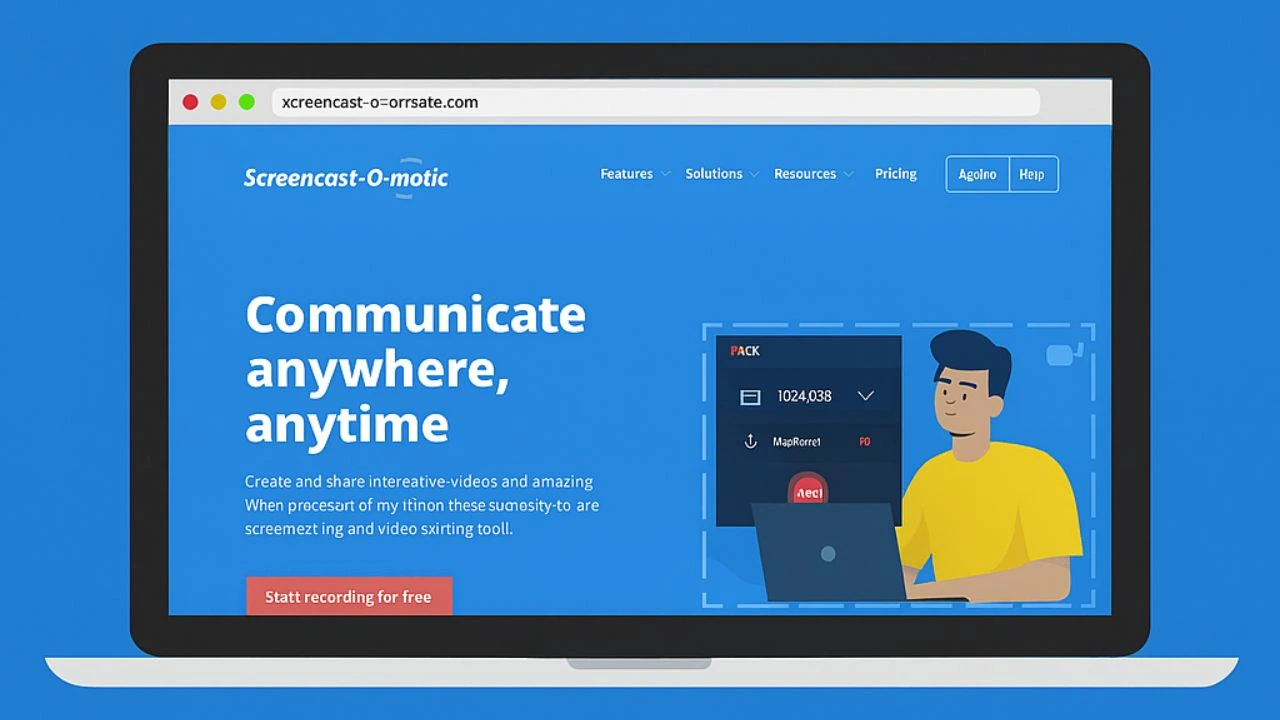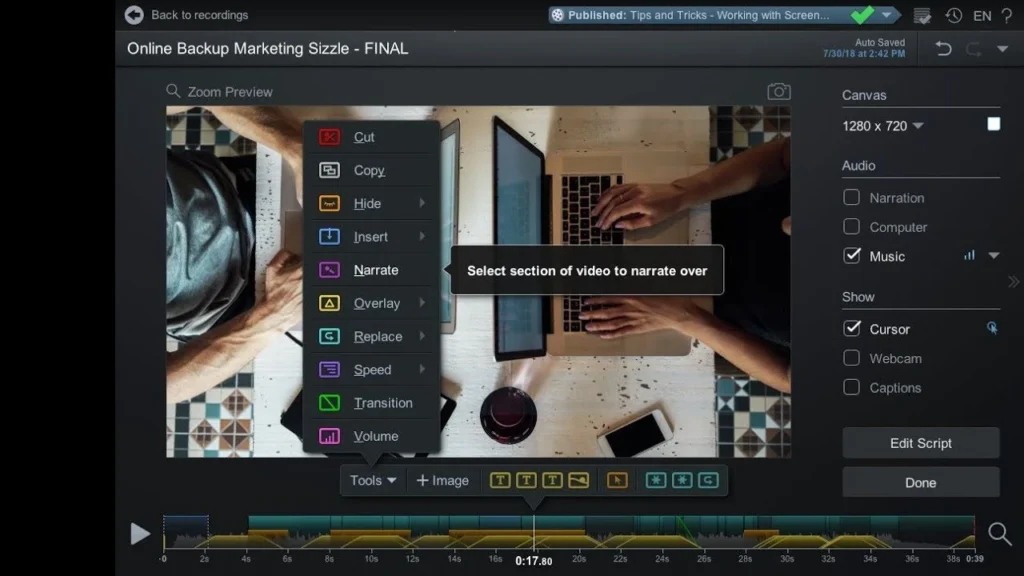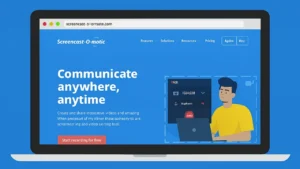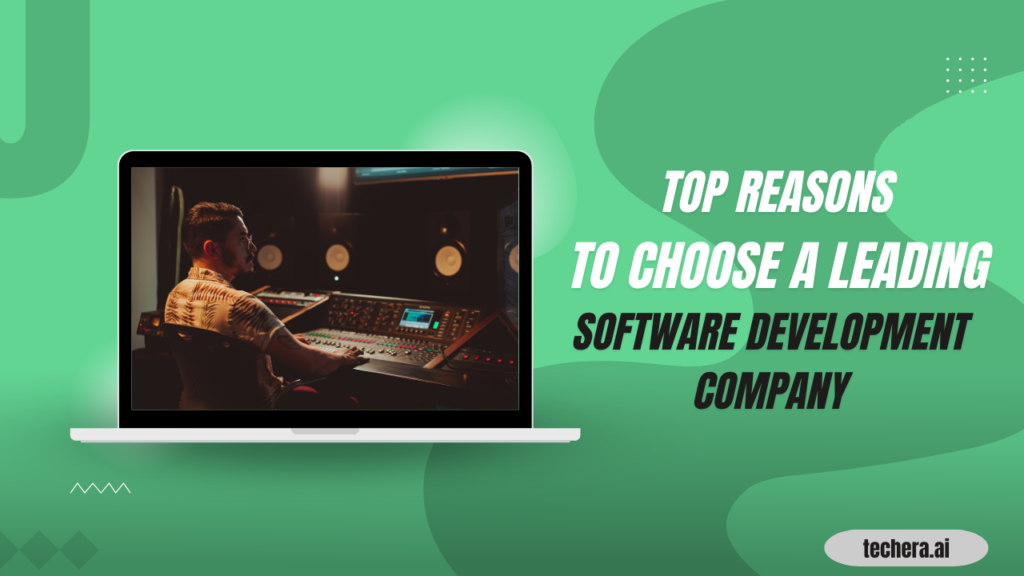Why Screencast-o-matic (US & Canada) Is the Best Tool for Screen Recording
Screencast-o-matic (US & Canada) offers a powerful, user-friendly solution for seamless screen recording and video editing. This blog post explores how Screencast-o-matic (US & Canada) helps creators, educators, and professionals produce high-quality content effortlessly. Its affordability, cloud integration, and ease of sharing make it the best choice for anyone looking to capture, edit, and share videos efficiently.
Table of Contents
ToggleIntroduction : What Is Screencast-o-matic?
Screencast-o-matic is a powerful yet simple screen recording and video editing tool used by millions worldwide. Whether you’re teaching, creating tutorials, or presenting ideas, it helps you capture your screen, edit your content, and share it easily—all in one place.
Why It’s a Must-Have in 2025
In today’s digital-first world, communication has moved from text to video. From online learning to business presentations, Screencast-o-matic (now rebranded as ScreenPal) continues to lead the market in the US & Canada for its ease of use and robust performance.
The Importance of Screen Recording Tools
Why Screen Recording Matters in Today’s Digital World
Screen recording tools are essential for teaching, customer support, software demos, and creative projects. They make visual communication effortless, especially in remote work and online learning environments.
Who Needs Screen Recording Software?
Educators, marketers, YouTubers, and tech professionals all use tools like Screencast-o-matic to communicate complex ideas clearly and visually.
Overview of Screencast-o-matic
A Brief History of the Platform
Launched in 2006, Screencast-o-matic quickly became a favorite among educators and professionals. Its consistent innovation, user-friendly interface, and affordable plans helped it grow into one of the most popular screen recorders globally.
Key Features That Set It Apart
Unlike heavy software, Screencast-o-matic is lightweight, easy to install, and works right from your browser. It also includes built-in editing tools and cloud sharing options—everything you need in one ecosystem.
1. Simplicity Meets Power
You don’t need to be tech-savvy to use it. The clean interface allows you to start recording within seconds.
2. Cloud Integration & Storage
Users can save and manage videos directly in the cloud, ensuring accessibility across devices.
3. Affordable Pricing for Everyone
From free users to enterprise clients, Screencast-o-matic offers flexible plans that suit all budgets.
Key Features of Screencast-o-matic
Screen & Webcam Recording
Trim, cut, add overlays, and insert captions without switching to another app.
Video Editing Suite
Record voiceovers, import audio, or auto-generate captions for accessibility.
Scripted Recordings for Professionals
Plan your video with a script timeline, ensuring smoother delivery and consistency.
Stock Library & Templates
Access royalty-free music, images, and templates to speed up production.
Screencast-o-matic for Different Users
For Educators and Students
Teachers can create engaging video lessons, while students use it for projects and presentations.
For Businesses and Teams
Create training modules, demos, and onboarding tutorials effortlessly.
For YouTubers and Content Creators
Record gameplays, reviews, or vlogs with ease using the webcam overlay and editing suite.
For Developers and Designers
Demonstrate UI flows, software tutorials, and creative concepts without needing complex video tools.
Benefits of Using Screencast-o-matic
- Save time with quick editing tools.
- Record and upload instantly.
- Compatible with Windows, Mac, and Chromebook.
- Create professional-quality videos without technical knowledge.
Screencast-o-matic vs Other Screen Recording Tools
Comparison with Loom, Camtasia, and OBS
While Loom focuses on quick sharing and Camtasia on heavy editing, Screencast-o-matic strikes the perfect balance—lightweight, affordable, and feature-rich. OBS is powerful but complex; Screencast-o-matic is simple and ready to go.
Why Users Prefer Screencast-o-matic
- Browser-based access
- No steep learning curve
- Affordable subscription plans
- Strong privacy features
How to Use Screencast-o-matic Step-by-Step
- Install or Launch Online: Visit the website or use the desktop app.
- Choose Recording Mode: Screen, webcam, or both.
- Adjust Settings: Select audio input and screen area.
- Start Recording: Click record and present your content.
- Edit & Share: Trim, add captions, and upload to YouTube or Drive.
Integration with Other Platforms
Screencast-o-matic integrates seamlessly with Google Drive, YouTube, Microsoft Teams, and Zoom. It simplifies workflows by enabling instant uploads or file sharing across your favorite apps.
Screencast-o-matic’s Security and Privacy Features
Data privacy is a top priority. Videos stored in the cloud are encrypted, and user data complies with major security standards like GDPR and SOC2.
Pricing and Subscription Plans
Free Version
Includes basic screen recording and limited editing tools—ideal for beginners.
Deluxe and Premier Plans
Unlock advanced features like scripted recordings, stock library access, and unlimited uploads for just a few dollars per month.
Customer Reviews and Testimonials
What Users Are Saying in the US & Canada
Educators love its reliability, while businesses appreciate the cost-effectiveness. YouTubers highlight its smooth editing workflow and clear audio recording.
“Screencast-o-matic has simplified our remote training process!” – Corporate Trainer, USA
“As a teacher, this tool saved me countless hours during online classes.” – Educator, Canada
Future of Screencast-o-matic
With the growing demand for digital content, Screencast-o-matic continues to innovate. Expect more AI-assisted editing, automatic subtitles, and cloud collaboration features in 2025.
Conclusion
Screencast-o-matic (US & Canada) is more than a screen recorder—it’s a complete video creation platform. Whether you’re teaching, marketing, or storytelling, it empowers you to record, edit, and share effortlessly. Affordable, secure, and user-friendly, it remains the top pick for anyone serious about screen recording in 2025.
Frequently Asked Question
A. Yes, it offers a free plan with essential features, perfect for basic use.
A. Absolutely! You can record both simultaneously for a professional presentation.
A. Yes, the desktop version works even without internet access.
A. Yes, it supports Windows, macOS, and even Chromebook.
A. Yes, you can publish directly to YouTube, Vimeo, or Google Drive from the app.